Tutorial: Command-Line Uploader
This quickstart will build a command line application called upload that
uploads files to blob storage on GCP, AWS, and Azure. Blob storage stores binary
data under a string key, and is one of the most frequently used cloud
services.
When we’re done, our command line application will work like this:
# uploads gopher.png to GCS
$ ./upload gs://go-cloud-bucket gopher.png
# uploads gopher.png to S3
$ ./upload s3://go-cloud-bucket gopher.png
# uploads gopher.png to Azure
$ ./upload azblob://go-cloud-bucket gopher.png
(You can download the finished tutorial from GitHub).
Setup🔗
We start with a skeleton for our program to read from command-line arguments to configure the bucket URL.
// Command upload saves files to blob storage on GCP, AWS, and Azure.
package main
import (
"log"
"os"
)
func main() {
// Define our input.
if len(os.Args) != 3 {
log.Fatal("usage: upload BUCKET_URL FILE")
}
bucketURL := os.Args[1]
file := os.Args[2]
_, _ = bucketURL, file
}
Now that we have a basic skeleton in place, let’s start filling in the pieces.
Connecting to the bucket🔗
The easiest way to open a portable bucket API is with blob.OpenBucket.
package main
import (
// previous imports omitted
"gocloud.dev/blob"
)
func main() {
// previous code omitted
// Open a connection to the bucket.
b, err := blob.OpenBucket(context.Background(), bucketURL)
if err != nil {
log.Fatalf("Failed to setup bucket: %s", err)
}
defer b.Close()
}
This is all we need in the main function to connect to the bucket. However,
as written, this function call will always fail: the Go CDK does not link in any
cloud-specific implementations of blob.OpenBucket unless you specifically
depend on them. This ensures you’re only depending on the code you need.
To link in implementations, use blank imports:
package main
import (
// previous imports omitted
// Import the blob packages we want to be able to open.
_ "gocloud.dev/blob/azureblob"
_ "gocloud.dev/blob/gcsblob"
_ "gocloud.dev/blob/s3blob"
)
func main() {
// ...
}
With the setup done, we’re ready to use the bucket connection. Note, as a design
principle of the Go CDK, blob.Bucket does not support creating a bucket and
instead focuses solely on interacting with it. This separates the concerns of
provisioning infrastructure and using infrastructure.
Reading the file🔗
We need to read our file into a slice of bytes before uploading it. The process is the usual one:
package main
import (
// previous imports omitted
"os"
"io/ioutil"
)
func main() {
// ... previous code omitted
// Prepare the file for upload.
data, err := ioutil.ReadFile(file)
if err != nil {
log.Fatalf("Failed to read file: %s", err)
}
}
Writing the file to the bucket🔗
Now, we have data, our file in a slice of bytes. Let’s get to the fun part and
write those bytes to the bucket!
package main
// No new imports.
func main() {
// ...
w, err := b.NewWriter(ctx, file, nil)
if err != nil {
log.Fatalf("Failed to obtain writer: %s", err)
}
_, err = w.Write(data)
if err != nil {
log.Fatalf("Failed to write to bucket: %s", err)
}
if err := w.Close(); err != nil {
log.Fatalf("Failed to close: %s", err)
}
}
First, we create a writer based on the bucket connection. In addition to a
context.Context type, the method takes the key under which the data will be
stored and the mime type of the data.
The call to NewWriter creates a blob.Writer, which implements io.Writer.
With the writer, we call Write passing in the data. In response, we get the
number of bytes written and any error that might have occurred.
Finally, we close the writer with Close and check the error.
Alternatively, we could have used the shortcut b.WriteAll(ctx, file, data, nil).
Uploading an image🔗
That’s it! Let’s try it out. As setup, we will need to create a
GCS bucket, an S3 bucket, and an
Azure container. In the code above, I called that bucket
go-cloud-bucket, but you can change that to match whatever your bucket is
called. Of course, you are free to try the code on any subset of Cloud
providers.
- For GCP, you will need to login with
gcloud. If you do not want to
install
gcloud, see here for alternatives. - For AWS, you will need an access key ID and a secret access key. See
here
for details. You then need to set the
AWS_REGIONenvironment variable to the region your bucket is in. - For Azure, you will need to add your storage account name and key as
environment variables (
AZURE_STORAGE_ACCOUNTandAZURE_STORAGE_KEY, respectively). See here for details.
With our buckets created and our credentials set up, we’ll build the program first:
$ go build -o upload
Then, we will send gopher.png (in the same directory as this README) to GCS:
$ ./upload gs://go-cloud-bucket gopher.png
Then, we send that same gopher to S3:
$ ./upload s3://go-cloud-bucket?region=us-west-1 gopher.png
Finally, we send that same gopher to Azure:
$ ./upload azblob://go-cloud-bucket gopher.png
If we check the buckets, we should see our gopher in each of them! We’re done!
Wrapping Up🔗
In conclusion, we have a program that can seamlessly switch between multiple Cloud storage providers using just one code path. You can see the finished tutorial on GitHub.
We hope this example demonstrates how having one type for multiple clouds is a
huge win for simplicity and maintainability. By writing an application using a
generic interface like *blob.Bucket, we retain the option of using
infrastructure in whichever cloud that best fits our needs all without having to
worry about a rewrite. If you want to learn more, you can read about
Structuring Portable Code.
If you want to see how to deploy a Go CDK application, see other tutorials. If you want to see how to use Go CDK APIs in your application, see the how-to guides.