Tutorial: Guestbook Application
In this tutorial, we will deploy an existing Go CDK application called Guestbook locally, then on Google Cloud Platform (GCP), Amazon Web Services (AWS), and Azure.
Guestbook is a sample application that records visitors' messages and displays a cloud banner with an administrative message. The main business logic is written in a cloud-agnostic manner using MySQL, the generic blob API, and the generic runtimevar API. All platform-specific code is set up by Wire.
Prerequisites🔗
You will need to install the following software for this tutorial:
Cloning the Sample🔗
Before you can do anything else, you need to clone the Go CDK repository. The repository contains the Guestbook sample.
git clone https://github.com/google/go-cloud.git
cd go-cloud/samples/guestbook
Building🔗
Run the following in the samples/guestbook directory:
go generate && go build
Running Locally🔗
You will need to run a local MySQL database server and create a local message of
the day. localdb/main.go runs the local MySQL database server using Docker:
go get ./localdb/... # Get package dependencies.
go run localdb/main.go
In another terminal, run the guestbook application:
# Set a local Message of the Day.
echo 'Hello, World!' > motd.txt
# Run the server.
# For blob, it uses fileblob, pointing at the local directory ./blobs.
# For runtimevar, it uses filevar, pointing at the local file ./motd.txt.
# You can update the ./motd.txt while the server is running, refresh
# the page, and see it change.
./guestbook -env=local -bucket=blobs -motd_var=motd.txt
Your server is now running on http://localhost:8080/.
You can stop the MySQL database server with Ctrl-\. MySQL ignores Ctrl-C (SIGINT).
Running on Google Cloud Platform (GCP)🔗
If you want to run this sample on GCP, you need to create a project, download
the gcloud CLI, install kubectl and log in.
# Install kubectl.
gcloud components install kubectl
# Opens a browser to log you into GCP.
gcloud auth login
Provision resources🔗
You can now use Terraform to set up your project.
gcloud auth application-default login
cd gcp
terraform init
# Terraform will prompt you for your GCP project ID, desired region,
# and desired zone.
terraform apply
Deploy the application🔗
This sample provides a script for building the Guestbook binary and deploying it to the Kubernetes cluster created by Terraform.
go run deploy/main.go
The deploy script will display the URL of your running service.
Cleanup🔗
To clean up the created resources, run terraform destroy inside the gcp
directory using the same variables you entered during terraform apply.
Running on Amazon Web Services (AWS)🔗
If you want to run this sample on AWS, you need to set up an account, download the AWS command line interface, and log in. There’s help here if you need it.
aws configure
Agree to the Debian Terms and Conditions🔗
You have to agree to the Debian Terms and Conditions in order to provision the resources. Click through the “Continue to Subscribe” button at the top, then log in to your AWS account and subscribe to Debian.
SSH Key🔗
You will also need an SSH key to SSH into the EC2 instance. If you don’t already have one, you can follow this guide from GitHub. Follow the instructions for “Adding your key to the ssh-agent” if you want the key to persist across terminal sessions.
ssh-add
Provision resources🔗
You can now use Terraform to set up your project. This will create an EC2 instance you can SSH to and run your binary.
# Build for deploying on the AWS Linux VM.
GOOS=linux GOARCH=amd64 go build
# Enter AWS directory from samples/guestbook.
cd aws
terraform init
# Provisioning can take up to 10 minutes.
# Keep track of the output of this command as it is needed later.
# You can replace us-west-1 with whatever region you want.
terraform apply -var region=us-west-1 -var ssh_public_key="$(cat ~/.ssh/id_rsa.pub)"
Deploy the application🔗
You now need to connect to the new remote server to execute the guestbook
binary. The final output of terraform apply lists the variables guestbook
requires as arguments. Here’s an example, with actual strings replaced with
[redacted]:
# Output from "terraform apply" command....
<snip>
Outputs:
bucket = [redacted]
database_host = [redacted]
database_root_password = <sensitive>
instance_host = [redacted]
paramstore_var = /guestbook/motd
region = us-west-1
# Print out the database root password, since we'll need it below
# Terraform hides it by default in the Outputs above.
localhost$ terraform output database_root_password
[redacted]
# SSH into the EC2 instance.
localhost$ ssh "admin@$( terraform output instance_host )"
# Fill in each command-line argument with the values from the
# Terraform output above.
server$ AWS_REGION=<your region> ./guestbook \
-env=aws \
-bucket=<your bucket> \
-db_host=<your database_host> \
-db_user=root \
-db_password=<your database_root_password> \
-motd_var=/guestbook/motd
You can now visit the server at http://<your instance_host>:8080/.
Cleanup🔗
To clean up the created resources, run terraform destroy inside the aws
directory using the same variables you entered during terraform apply.
Running on Azure🔗
The Go CDK doesn’t have support for SQL on Azure yet (#1305), so we’ll run MySQL and the binary locally. This tutorial will show how to use Azure storage for the MOTD and Gopher logo.
You first need to set up an Azure account and install the Azure CLI. Then,
use the az CLI to log in.
az login
Provision resources🔗
We’ll use Terraform to set up your project.
# Enter the Azure directory from samples/guestbook.
cd azure
terraform init
# Provisioning can take up to 10 minutes.
# Keep track of the output of this command as it is needed later.
terraform apply -var location="West US"
<snip>
Outputs:
access_key = [redacted]
storage_account = [redacated]
storage_container = [redacted]
Deploy the application🔗
You will need to run a local MySQL database server, similar to what we did for running locally earlier. Open a new terminal window, and run:
cd .. # back up to samples/guestbook
go get ./localdb/... # Get package dependencies.
go run localdb/main.go
In the original terminal, add your Azure credentials to the environment and run
the guestbook application:
# You should be in the "samples/guestbook/azure" directory.
# Enter the storage_account from the Terraform output earlier.
export AZURE_STORAGE_ACCOUNT=<your storage_account>
# Enter the access_key from the Terraform output earlier.
export AZURE_STORAGE_KEY=<your access_key>
# Run the binary.
# Fill in the -bucket command-line argument with the value from the Terraform
# output.
#
./guestbook -env=azure -bucket=<your storage_container> -motd_var=motd
Your server is now running on http://localhost:8080/.
You can stop the MySQL database server with Ctrl-\. MySQL ignores Ctrl-C (SIGINT).
Cleanup🔗
To clean up the created resources, run terraform destroy inside the azure
directory using the same variables you entered during terraform apply.
Gophers🔗
The Go gopher was designed by Renee French and used under the Creative Commons 3.0 Attributions license.